
For this tutorial, I will be using GIMP 2.10, which a free, open-source image editor. You can download the latest version HERE.
STEP 1 » We'll start by opening a new file. Go to File > New and choose the size you want your glitter texture to be. I'll be making mine 600x600 pixels but feel free to make yours bigger or smaller.
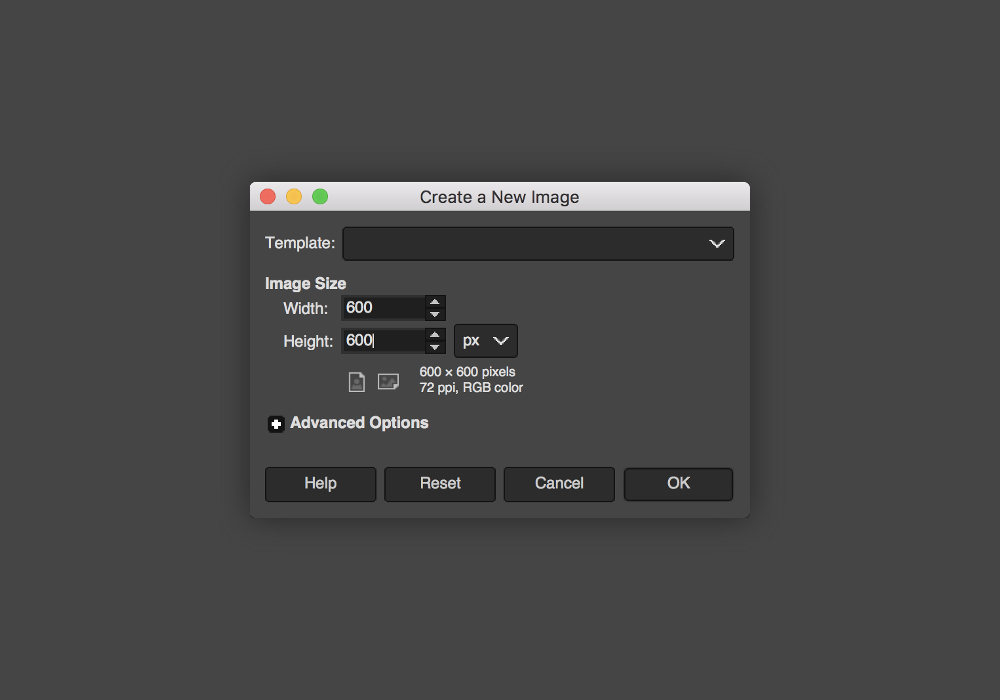
STEP 2 » Set your foreground color to #a4a4a4 and use either the Bucket Tool or go to Edit > Fill with FG Color to fill your canvas.
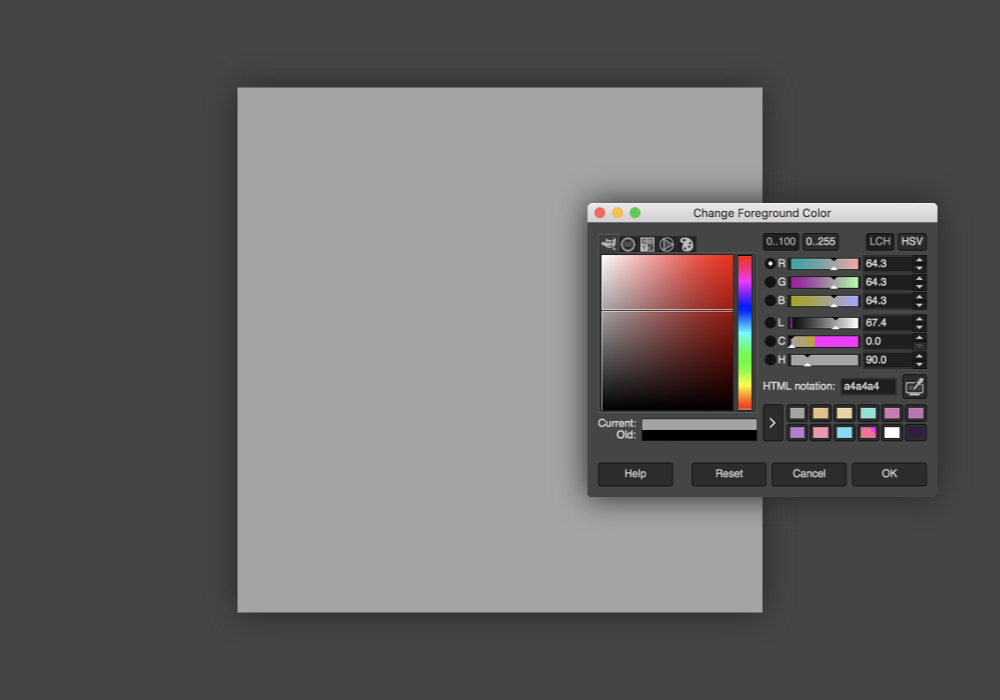
STEP 3 » Next, go to Filters > Noise > RGB Noise. Make sure only Correlated Noise is selected and set Red | Green | Blue to 0.500.
For GIMP 2.8: Set RGB to 0.25.
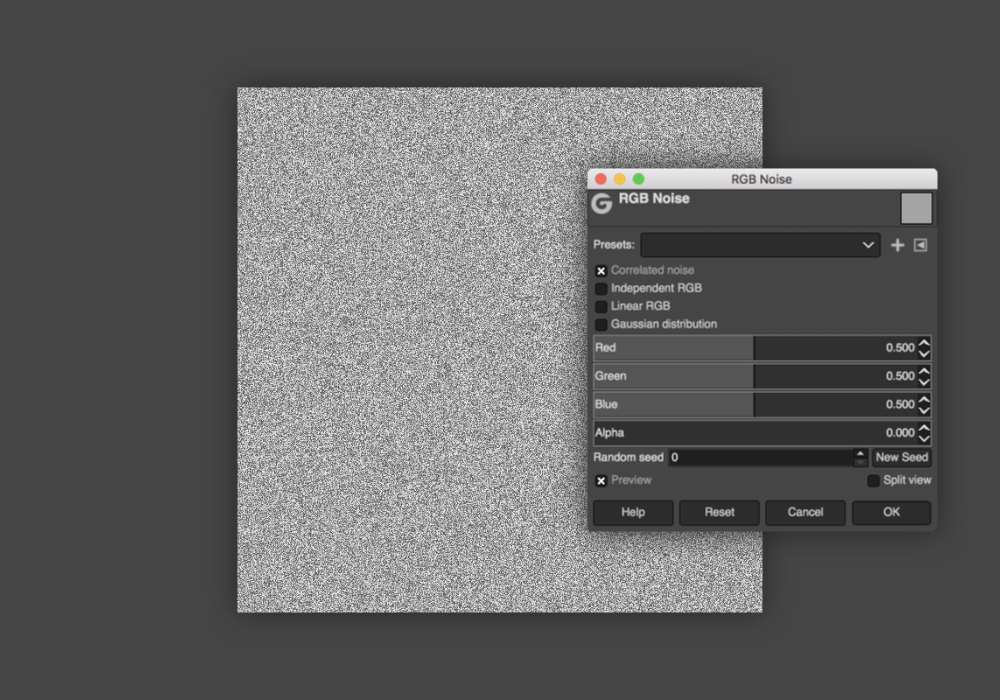
STEP 4 » Now we're going to make the glitter a little bigger by going to Filters > Artistic > Cubism. Set the Tile Size to 2.00 and Tile Saturation to 2.500.
For GIMP 2.8: Set Tile Size to 1.3 and Tile Saturation to 1.6.
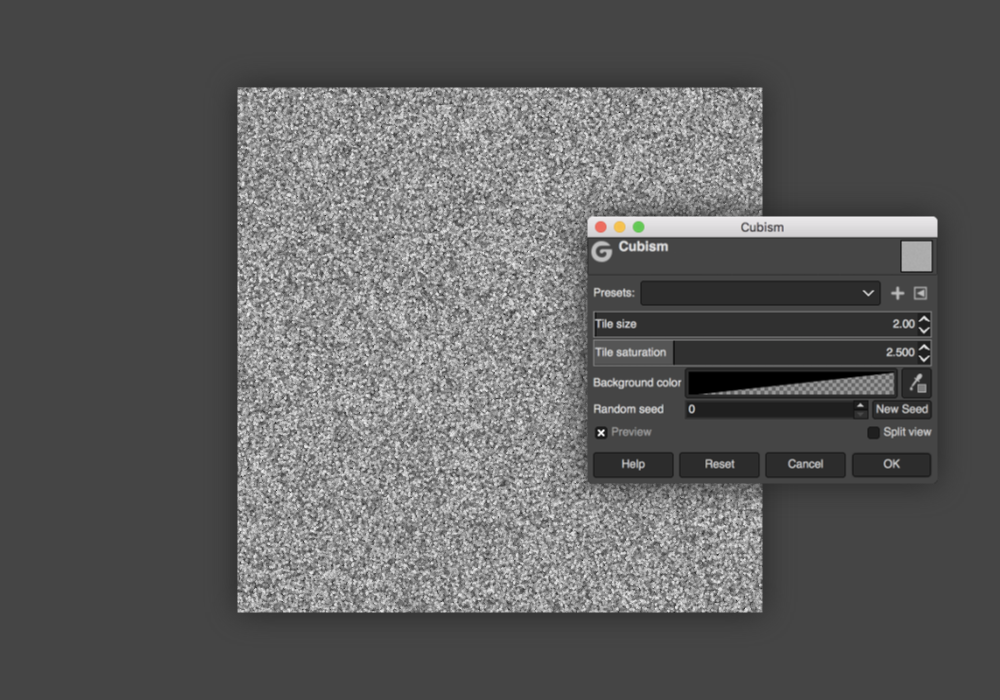
STEP 5 » In your layers panel, right-click the layer and hit Duplicate Layer. With the duplicated layer selected, go to Layer > Transform > Rotate 90° Clockwise.
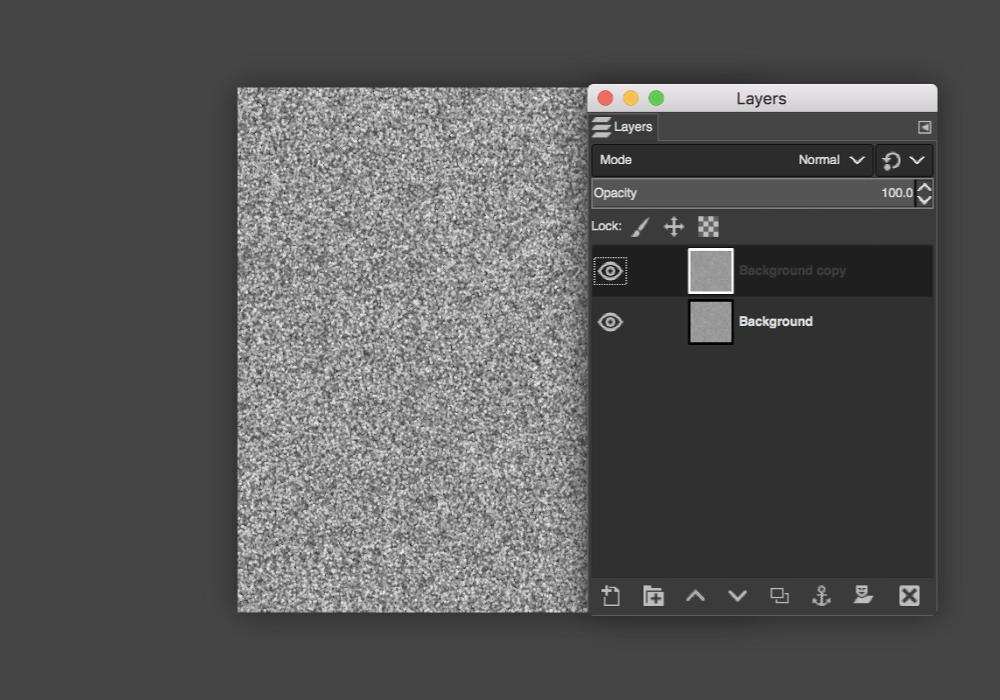
STEP 6 » Change the layer Mode of your rotated layer to Burn and change the Opacity to 50.0.
For GIMP 2.8: Set the Opacity to 25.0.
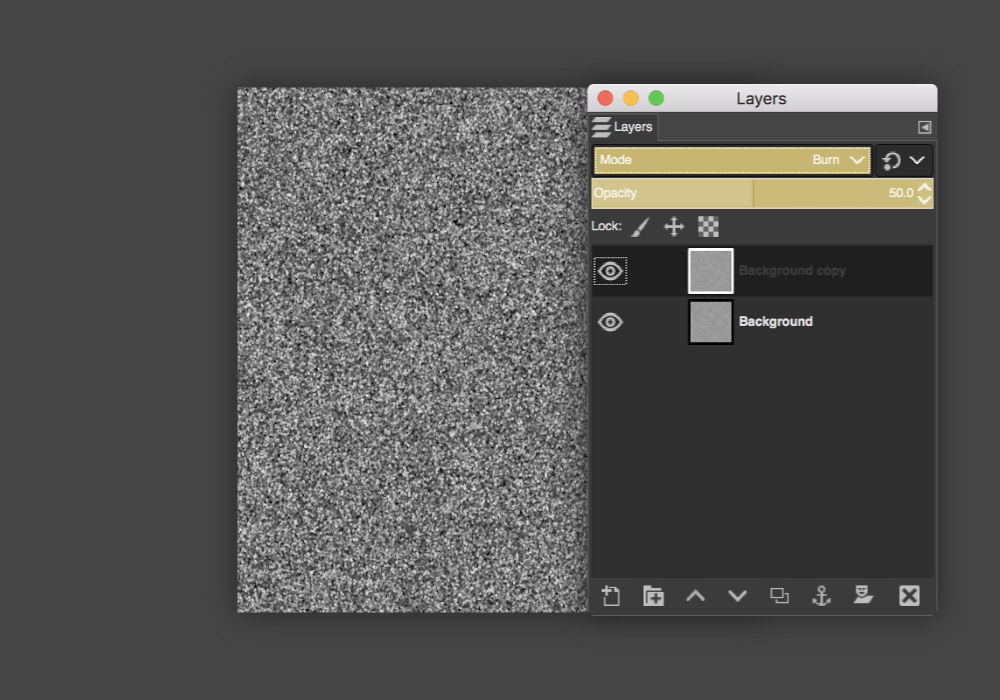

STEP 8 » Select a foreground color for your glitter–I'll be using #e5c181–and fill your new layer.
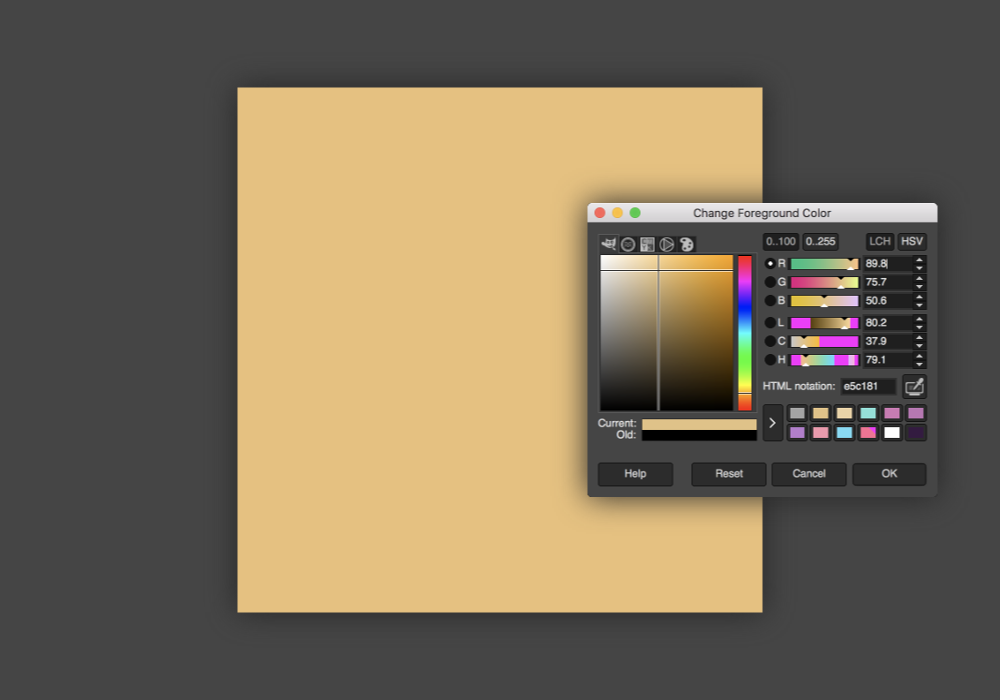
STEP 9 » Change the layer Mode to Soft Light.
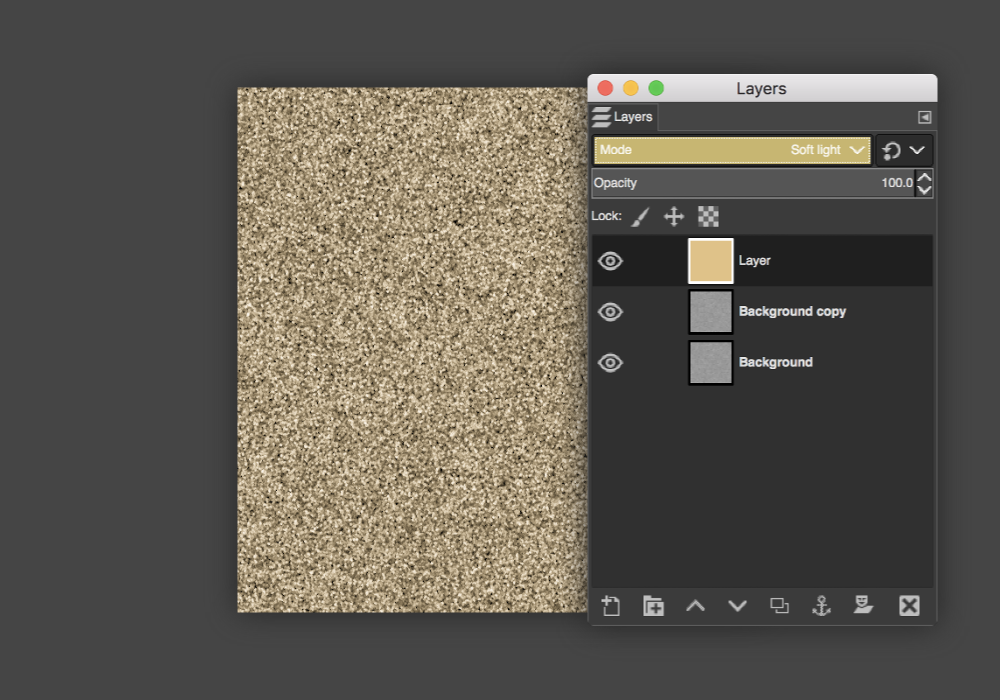
STEP 10 » With your newly filled layer, right-click and hit Duplicate Layer.
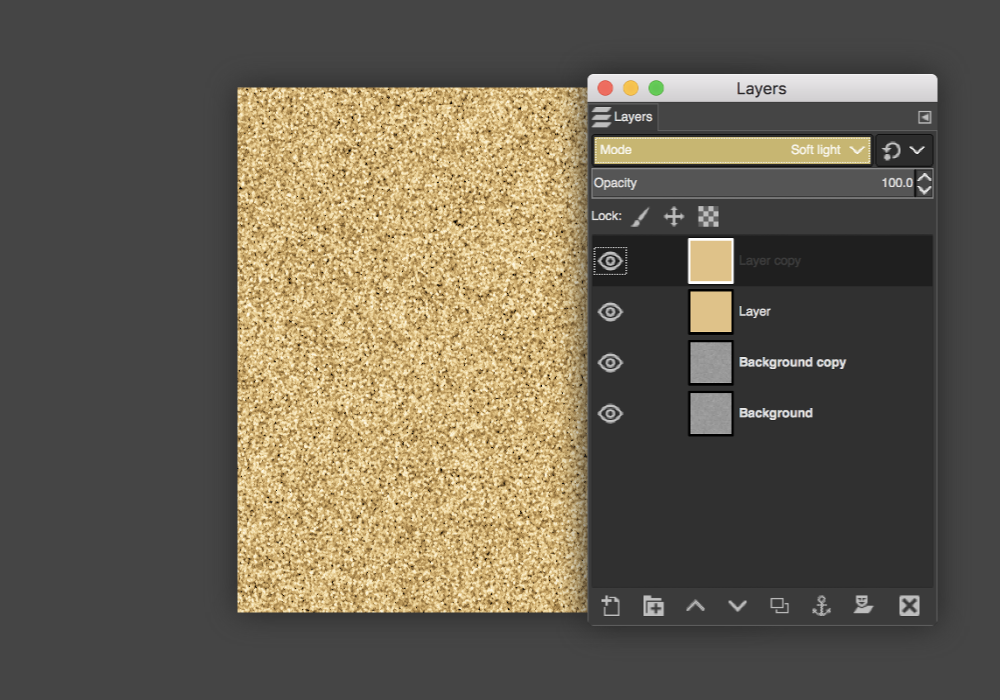
STEP 11 » To complete the next step, we'll need to first right-click the top layer and hit Merge Visible Layers.
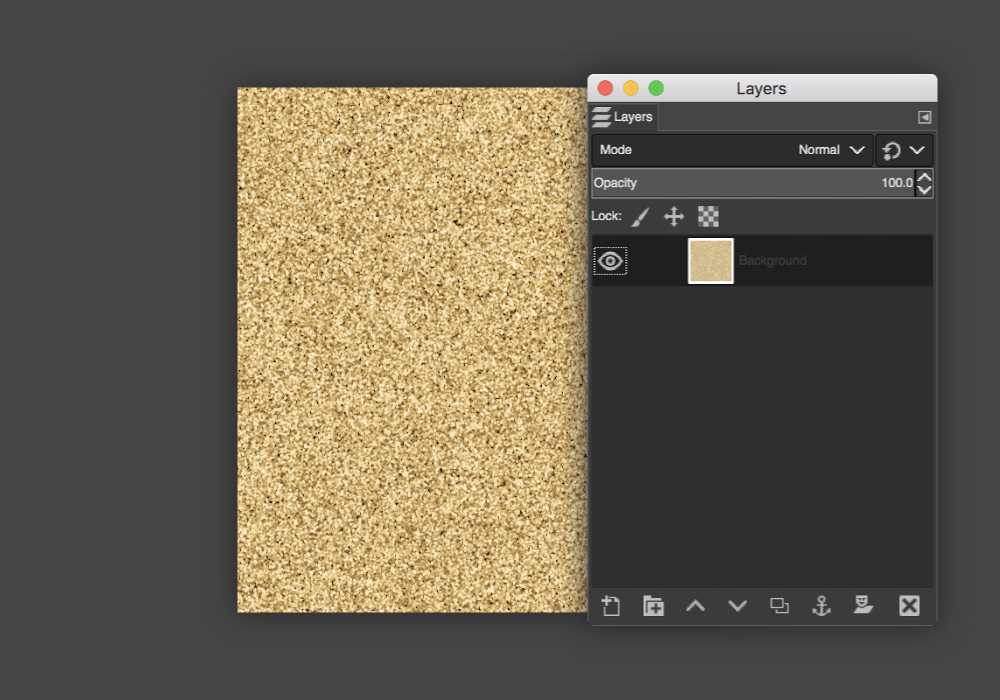
STEP 12 » Go to Filters > Light and Shadow > Sparkle. Input the following settings:
Luminosity threshold: 0.020 | Flare intensity: 0.40 | Spike length: 12 | Spike points: 12 | Spike angle: -1 | Spike density: 0.30 | Transparency: 0.00 | Random hue: 0.00 | Random saturation: 0.60 | Select Natural Color.
For GIMP 2.8: Luminosity threshold: 0.020 | Flare intensity: 0.40 | Spike length: 6 | Spike points: 12 | Spike angle: -1 | Spike density: 0.30 | Transparency: 0.00 | Random hue: 0.00 | Random saturation: 0.50 | Select Natural Color.
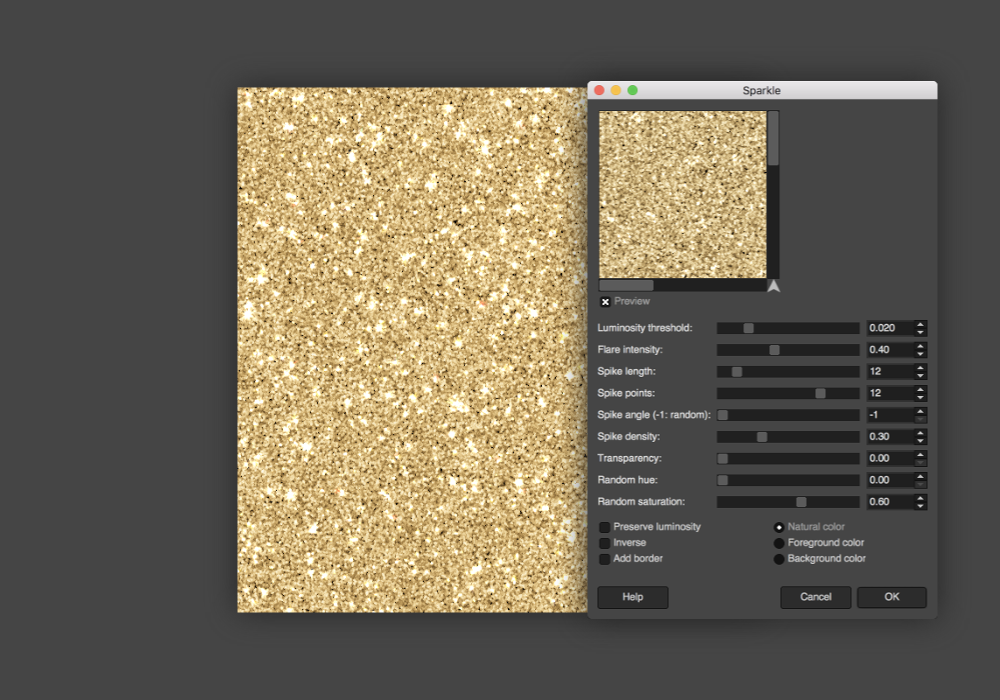
STEP 13 » Finish by right-clicking the top layer and hitting Merge Visible Layers.
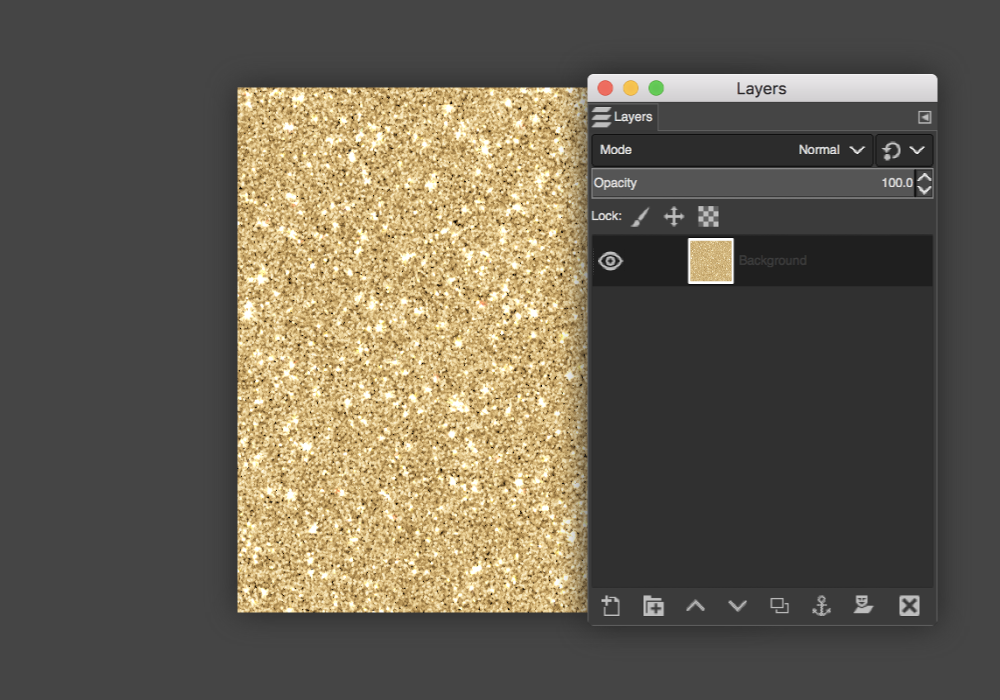
And there you have it! Your very own glitter texture. Pretty, isn't it?
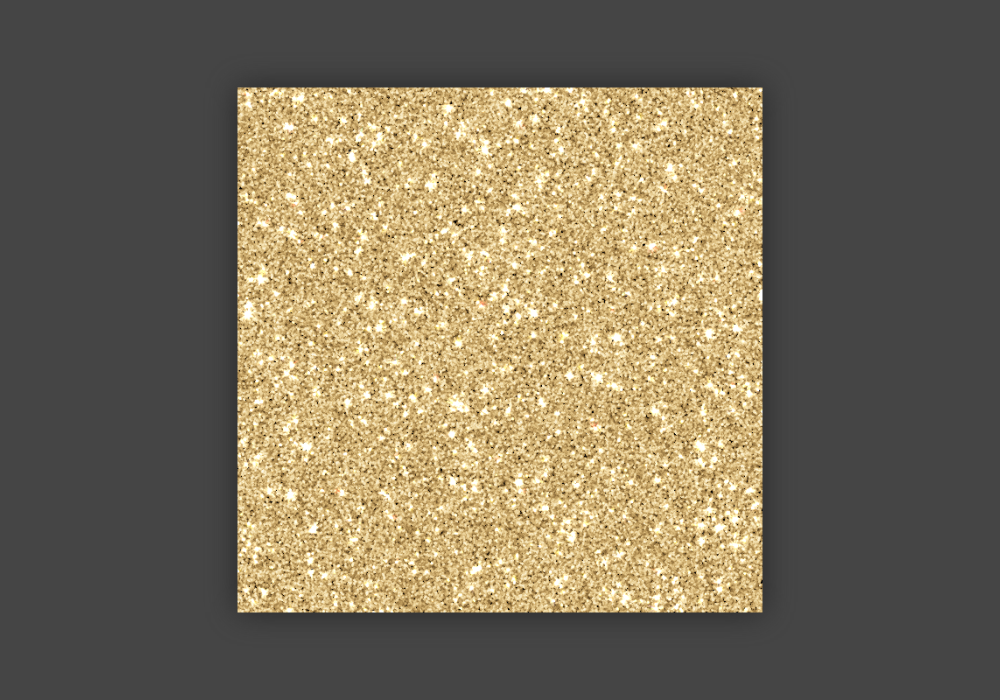
I hope you enjoyed this tutorial!


Leave A Comment