For this tutorial, I will be using GIMP 2.10, which a free, open-source image editor. You can download the latest version here.
STEP 1 » Open a new file by going to File > New. I will be using a 600x600 pixel canvas but you can choose any size you like.
Make sure your foreground and background colors are set to black and white.
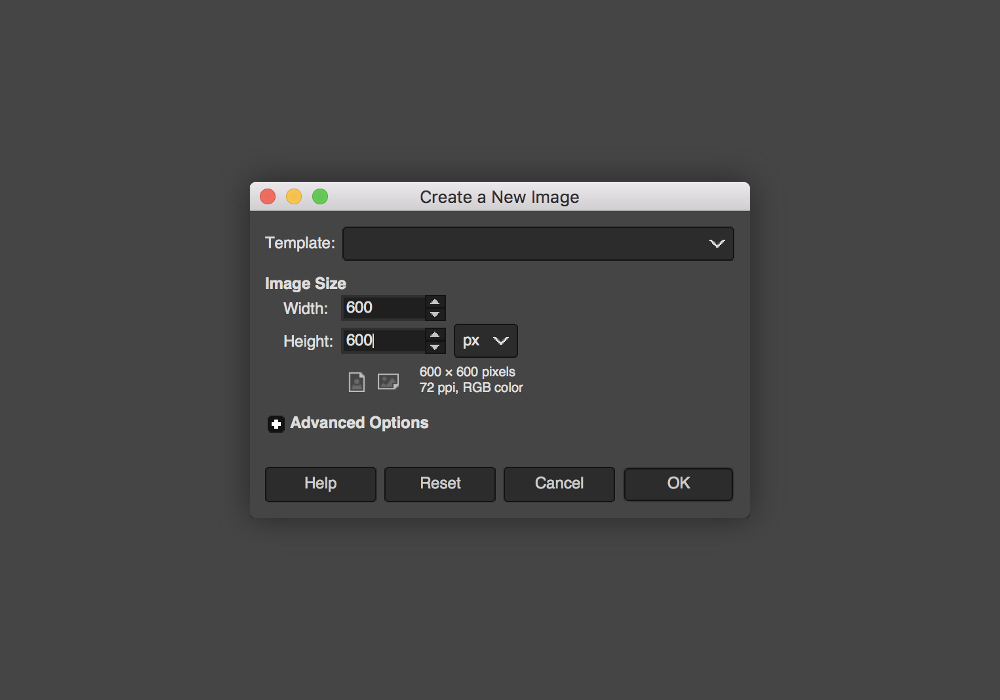
STEP 2 » Go to Filters > Render > Noise > Solid Noise. You'll want the X and Y Size to both be set at 6.000 and your Detail set at 15.
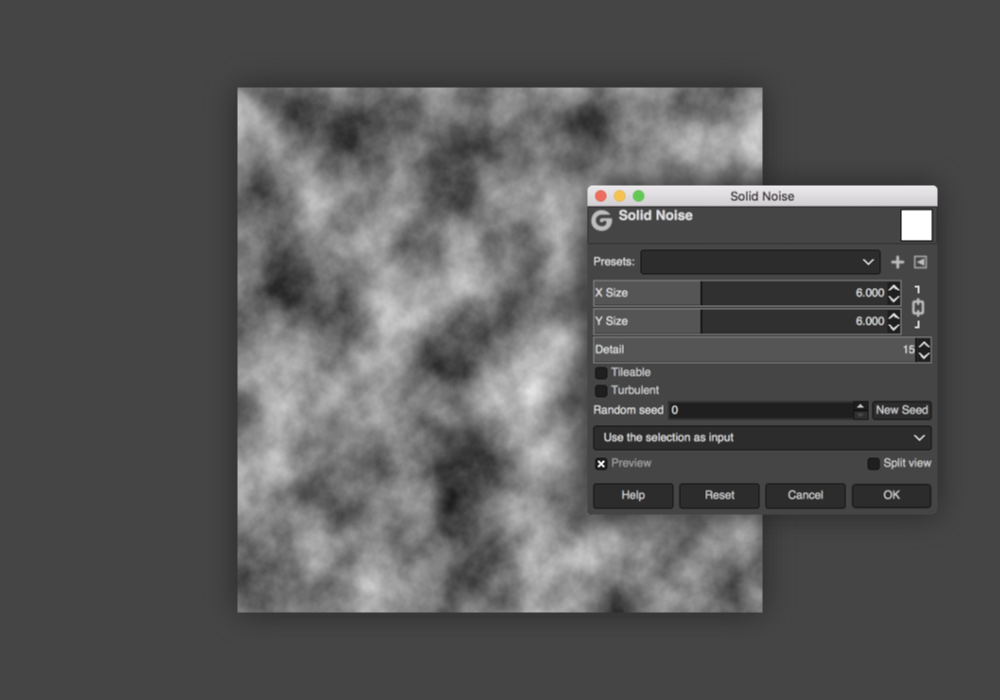
STEP 3 » Next, go to Filters > Render > Noise > Difference Clouds.
If you're using Gimp 2.8, set X/Y Size to 3.00 and Detail set at 1.
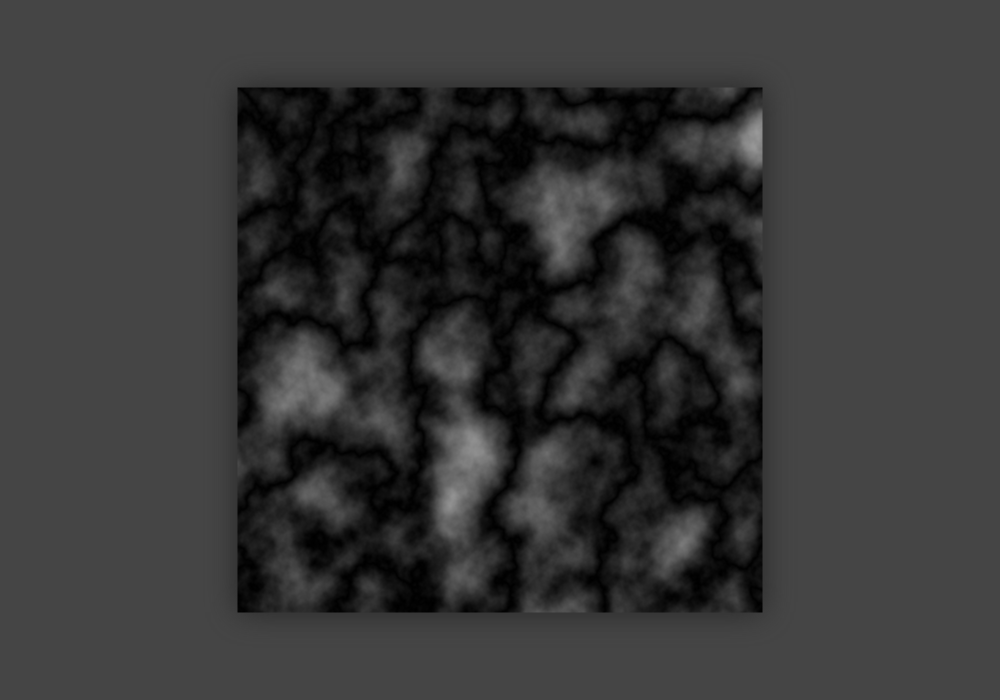
STEP 4 » Now we're going to brighten the gray areas and make the veins more defined by going to Colors > Auto > Equalize.
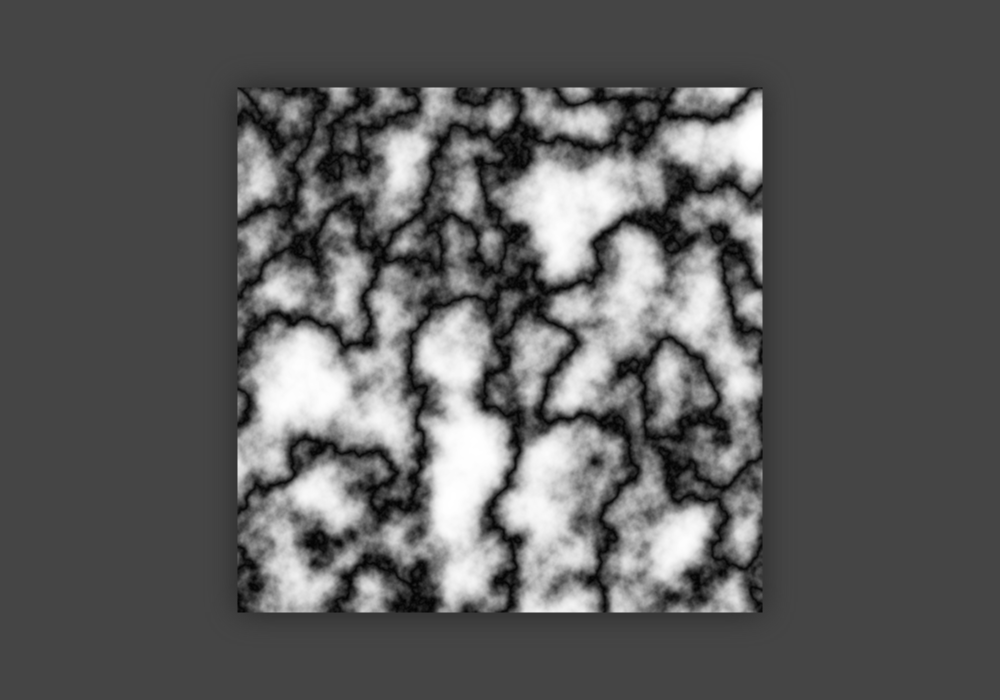
STEP 5 » The veins are too dark and thick so the next step is to go to Colors > Levels. I have my settings at 3 | 4.00 | 255 but feel free to play around with the sliders.
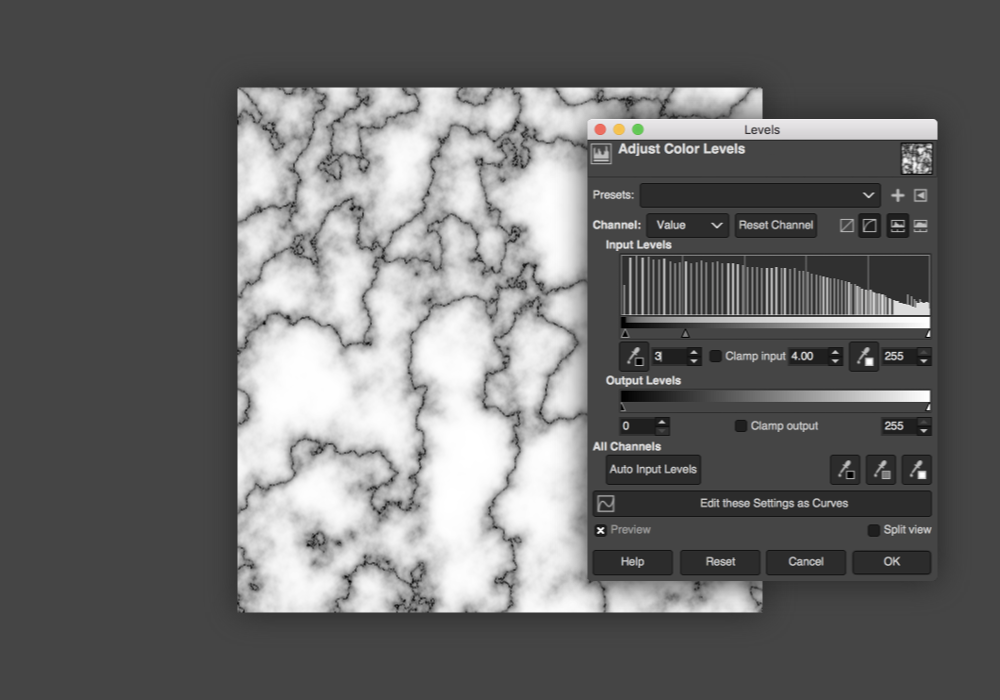
STEP 6 » In your layers panel, right-click the layer and hit Duplicate.
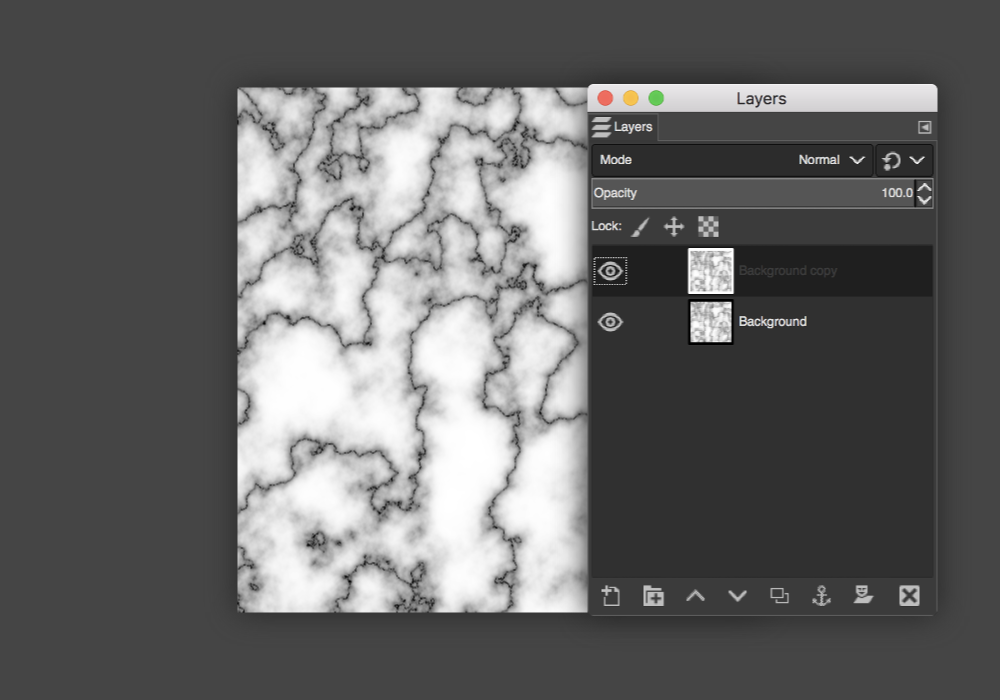
STEP 7 » With your duplicated layer selected, go to Layer > Transform > Rotate 90° Clockwise.
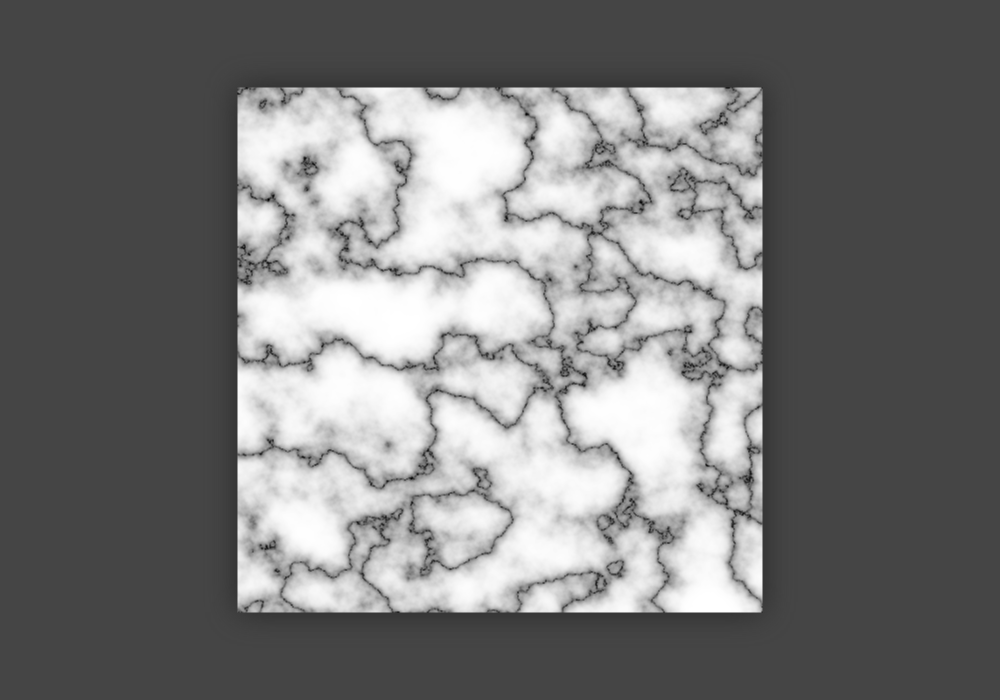
STEP 8 » Making sure the duplicated layer is still selected, set the layer Mode to Screen.
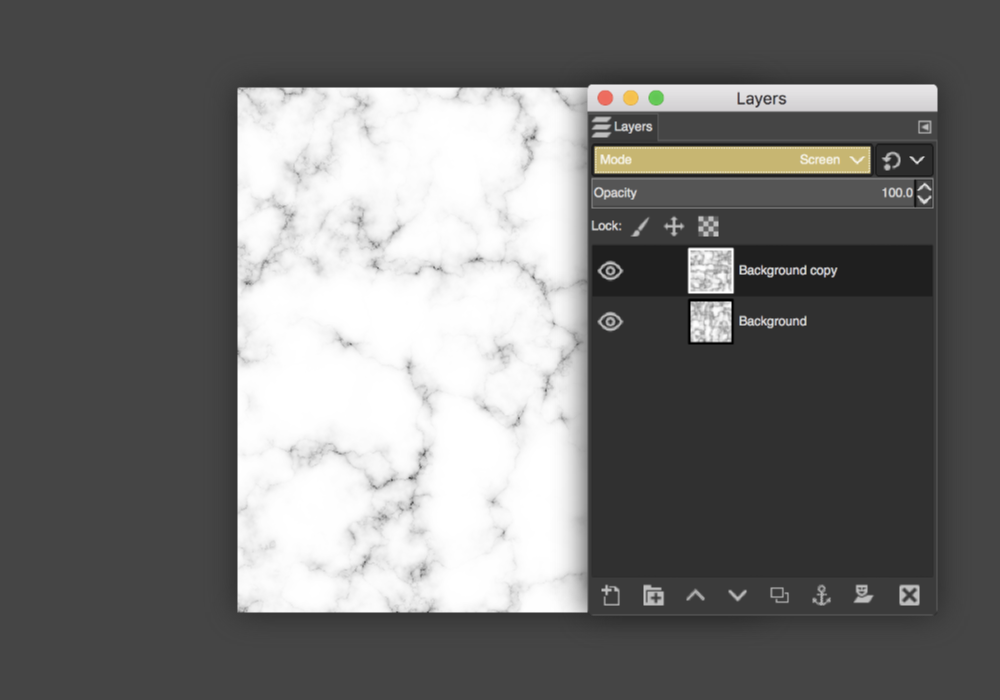
STEP 9 » To finish, right-click the top layer and hit Merge Visible Layers.
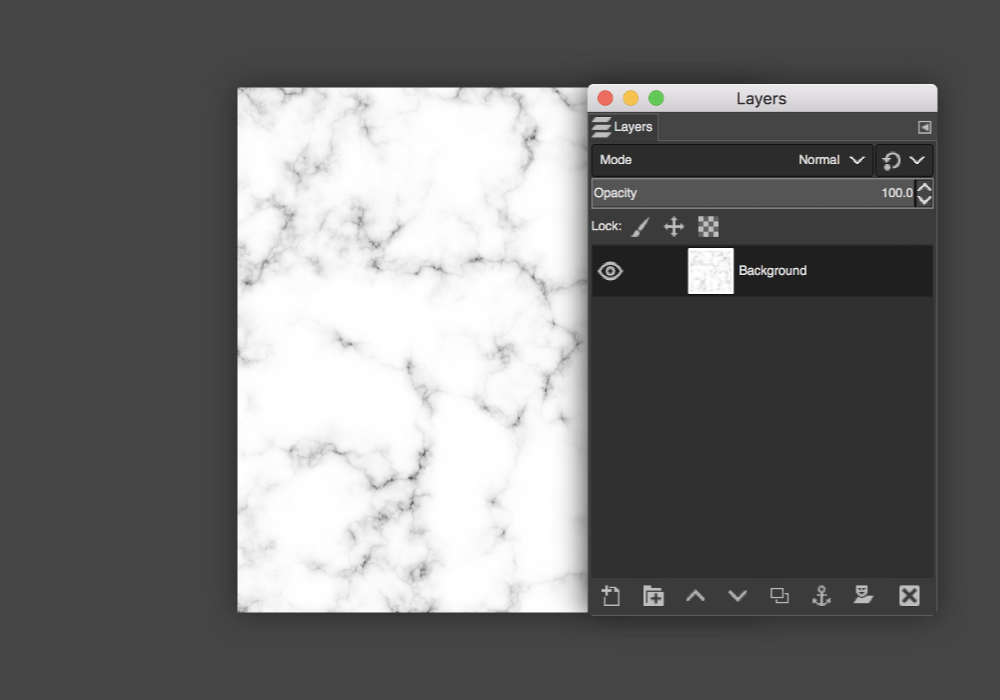
Ta-da! You've got yourself a beautiful marble texture.

OPTIONAL: Changing the color of the marble texture
STEP 10 » Add a new layer on top of the texture by going to Layer > New Layer.
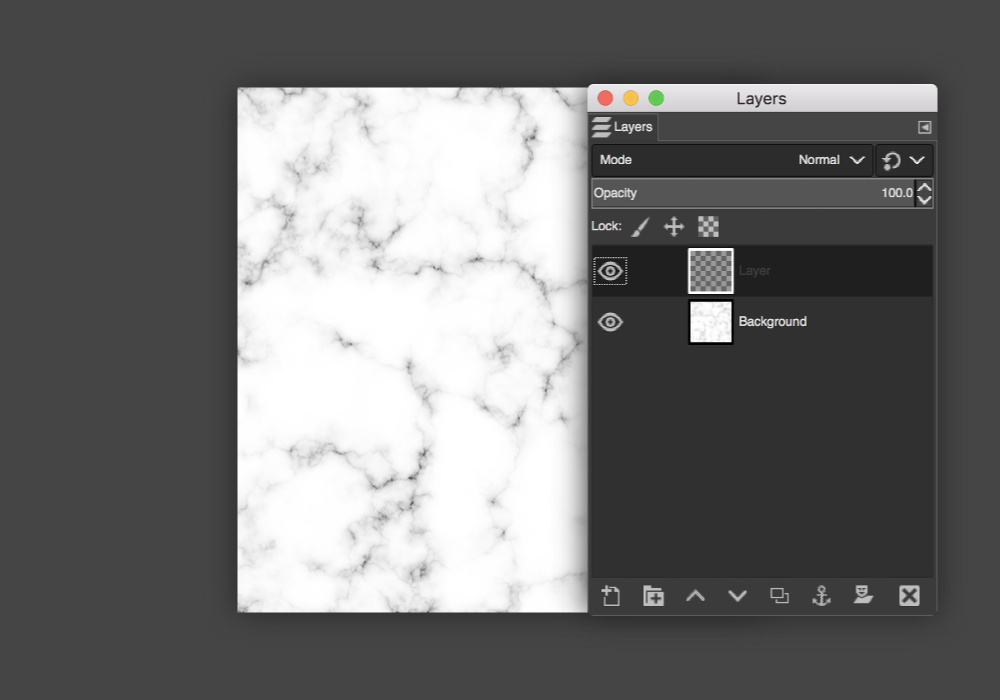
STEP 11 » Set your foreground with the color you'd like to change it to. For this example, I'll be using #f696ad.
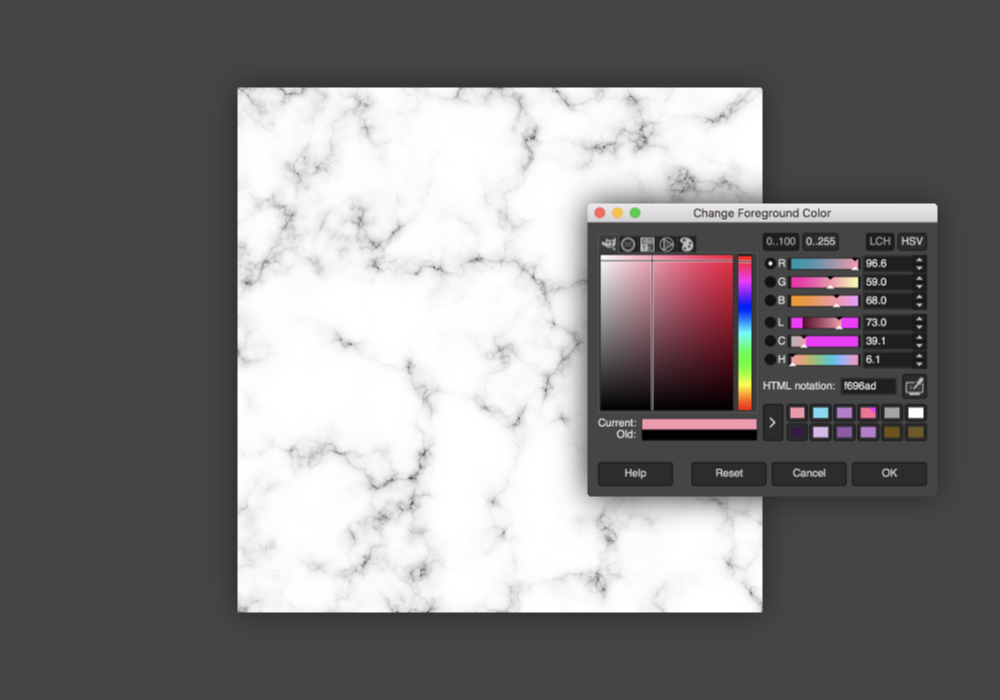
STEP 12 » Either use the Bucket Tool or go to Edit > Fill with FG Color to fill the new layer with your selected color.
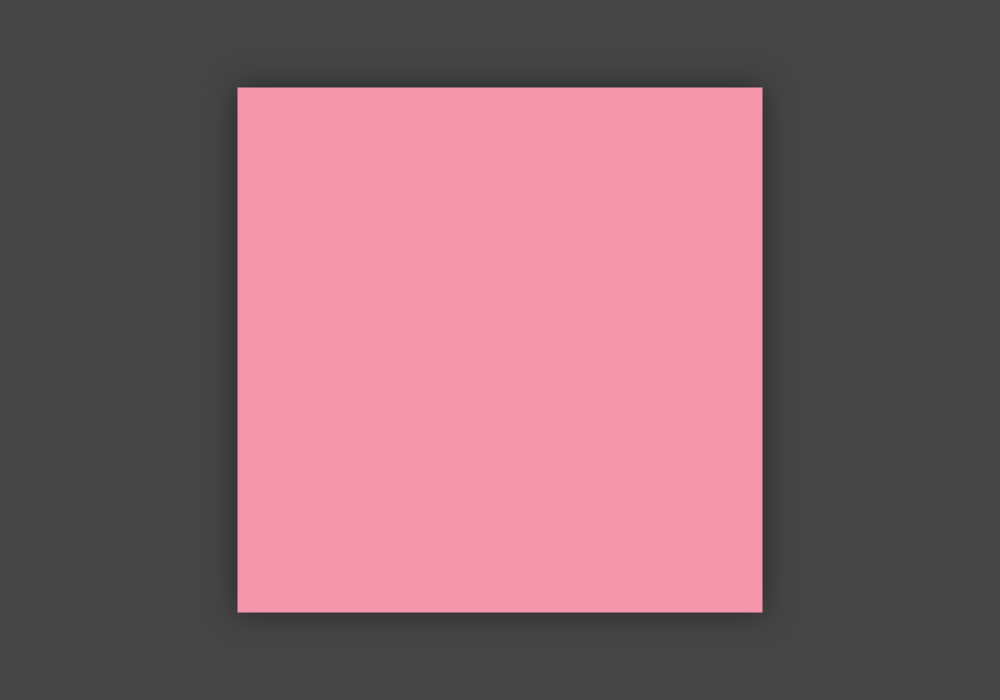
STEP 13 » Set the layer Mode to Soft Light or Lighten Only. Depending on your color, you may want to experiment with the different modes and opacity.
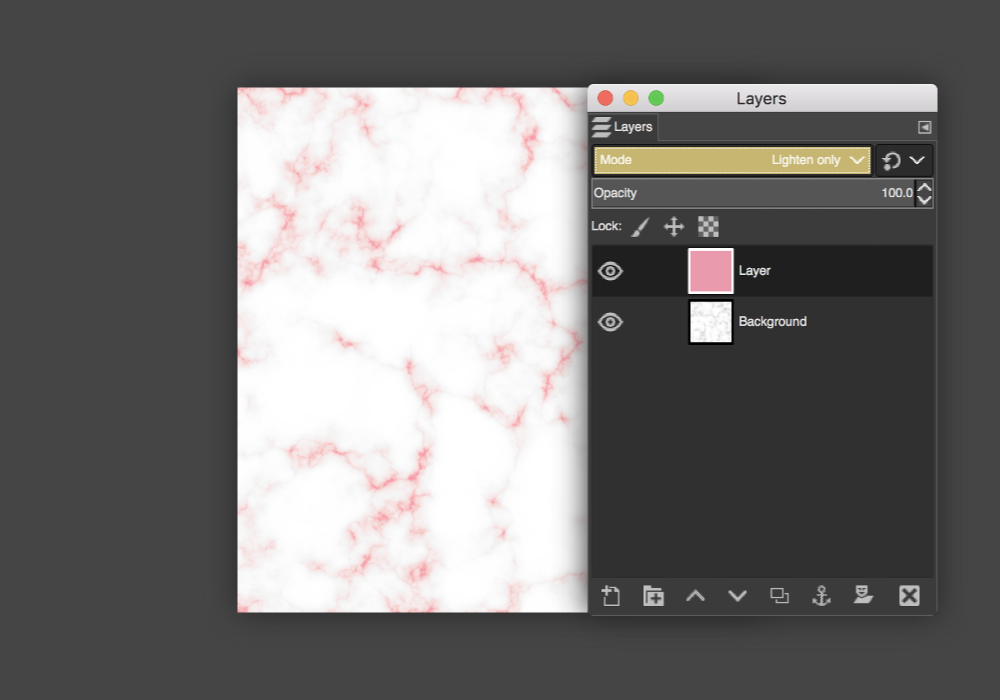
STEP 14 » Once the color looks good to you, right-click the top layer and hit Merge Visible Layers.
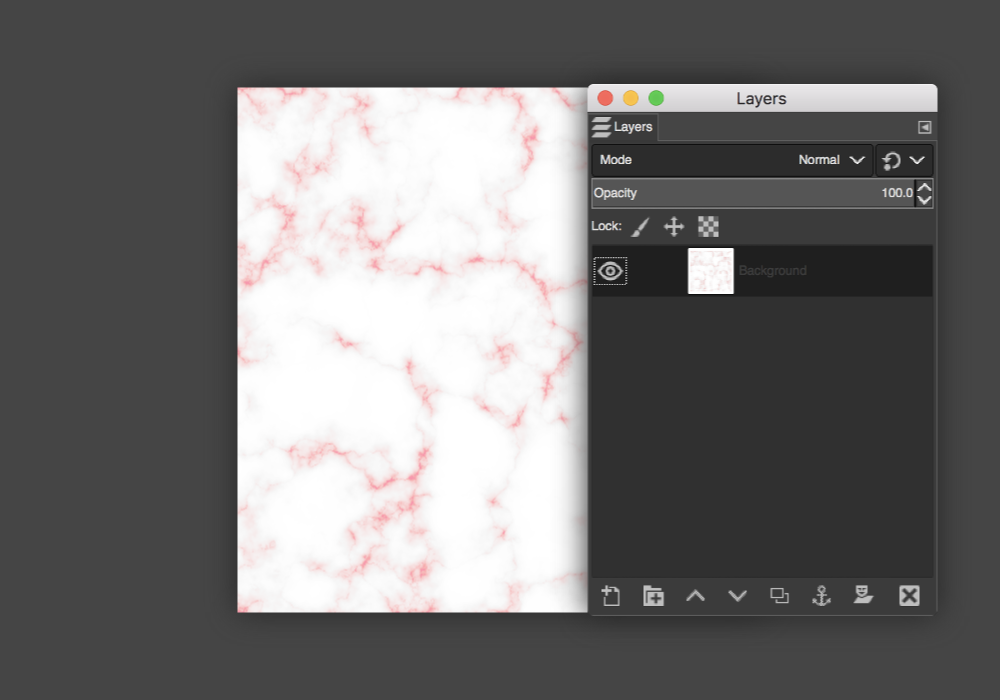
And now you've got a pretty, colored marble texture!
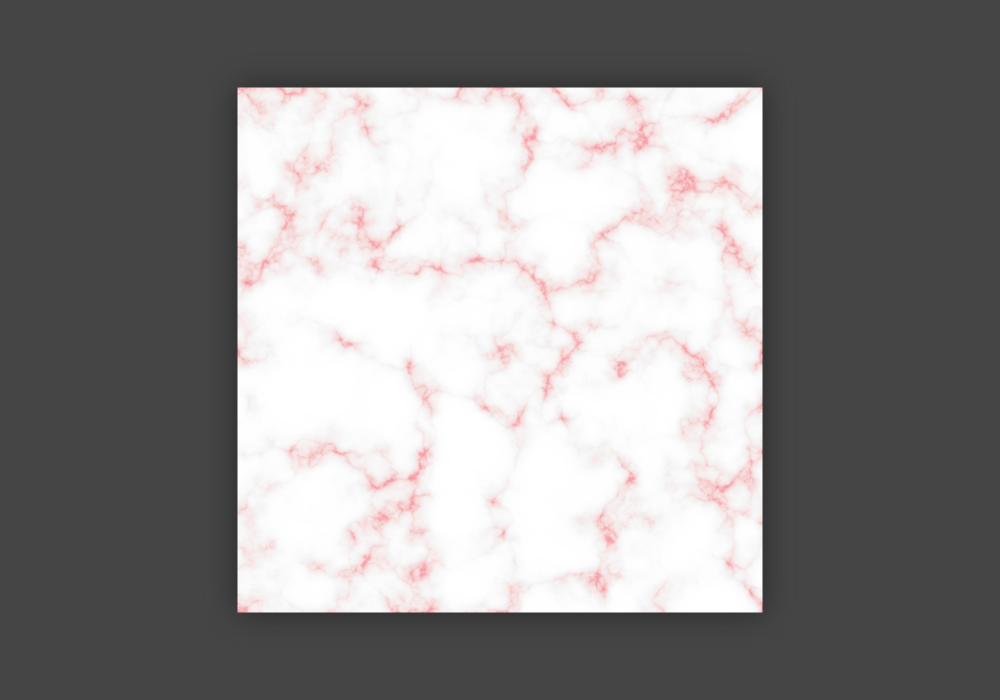
Alternatively, you could paste or open a gold foil or glitter texture as a new layer with the layer Mode set to Lighten Only to jazz up your marble texture.



Leave A Comment